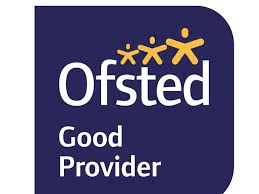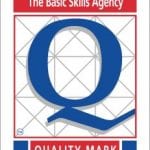The normal way to add a gallery
Add Media, Add Gallery and select your images
I have added them as Thumbnails, when you click on each thumbnail it opens in a slideshow (lightbox functionality) so they can show in the slide or you can move forward and close using the arrows etc
I have been suggesting that you can add some text “click any thumbnail to view as a slideshow” above the gallery
Another way to add a slideshow using cyclone Slider
The home page cyclone slider can be accessed via the Dashboard, Cyclone Slider
- Click ADD SLIDESHOW
- Give it a title
- add Slide (it will browse to your media library or network folders)
- The image need to be the same orientation (landscape or portrait) and you can play about with the size
- For example the home page slider is 1120 x 300 pixels
- For a page I would suggest 800 x 600 pixels
- Choose the transition effects and publish
- Take a copy of the short code and paste it to your page (this is the home page slider short code and it can just be pasted to a page “
NOTE: you can only use the cyclone slider on it’s own – it doesn’t like other sliders on he same page !!!
Using the Meta Slider
We had added this alternative plugin (might be a bit more user friendly)
- From the Dashboard select Mega Slider
- You can drop the images you are going to use or start by creating a blank slideshow
- I’ve created a blank one and called it Test Slides
- There are a few different options to try (Flexslider, R Slides, Nivo Slider,Cin Slider)
- Just choose the option, save and preview, you can change to whatever you want
- You will have to play about with the sizes depending on the original size of the images
- Under “How TO Use” you will see the short code (see below)
- Just copy and paste to where you would like the slider to display (click Preview to see the gallery
[metaslider id=”13224″]
I think this is a easier solution ….